반응형
How to install and configure Wowza Streaming Engine
This guide will help you to download, install, and configure Wowza Streaming Engine™ media server software for live and video-on-demand (VOD) streaming.
Introduction
Download and install Wowza Streaming Engine
Start the software
Perform a streaming test
Next steps
Wowza Streaming Engine (formerly known as Wowza Media Server™) is a high-performance, extensible, and fully interactive media streaming software platform that provides live and on-demand streaming, chat, and remote recording capabilities to a wide variety of media player technologies. One of the benefits of Wowza Streaming Engine is the easy-to-use, browser-based Wowza Streaming Engine Manager for creating and managing live and VOD streams. Before you can start streaming, however, you need to download, install, and configure Wowza Streaming Engine, and then test a stream to make sure that everything works.
Wowza Streaming Engine is a small but powerful Java server. When you install Wowza Streaming Engine, it automatically installs a server version of the Java Runtime Environment (JRE) that it requires, making it easy to get your media server up and running.
If, during installation, you didn't elect to start the server and manager software automatically as system services, you must start them manually. Start them by following the instructions for your operating system.
Wowza Streaming Engine installs a simple video-on-demand (VOD) application that you can use to quickly see if Wowza Streaming Engine is running properly and can serve content. Test this VOD application after you have installed Wowza Streaming Engine and both the engine and manager are running on your system.
The test players for VOD applications are configured to play the [install-dir]/content/sample.mp4 video file that's installed with the server software. The following figure shows the Adobe HDS test player streaming the sample video.
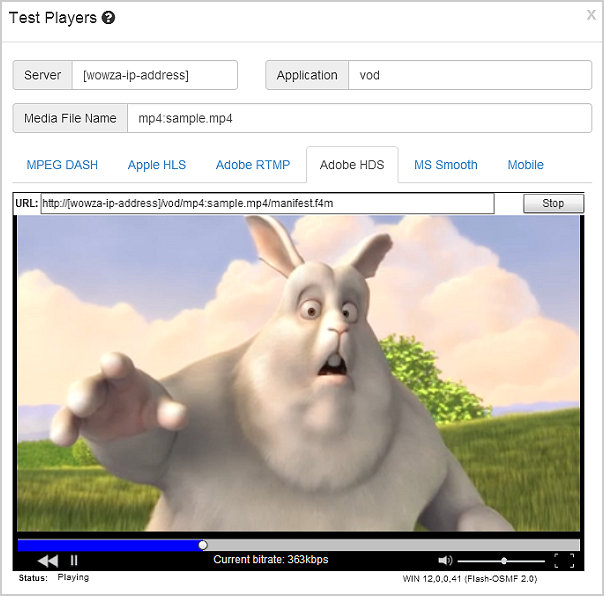
Congratulations! When you can successfully play the sample.mp4 file, then Wowza Streaming Engine is running properly and you can start streaming content. To continue, see any of the following articles, depending on what you want to do next.
Originally Published: 12-02-2010.
Updated: For Wowza Streaming Engine 4.4.1 on 03-02-2016.
Contents
Introduction
Download and install Wowza Streaming Engine
Start the software
Perform a streaming test
Next steps
Introduction
Wowza Streaming Engine (formerly known as Wowza Media Server™) is a high-performance, extensible, and fully interactive media streaming software platform that provides live and on-demand streaming, chat, and remote recording capabilities to a wide variety of media player technologies. One of the benefits of Wowza Streaming Engine is the easy-to-use, browser-based Wowza Streaming Engine Manager for creating and managing live and VOD streams. Before you can start streaming, however, you need to download, install, and configure Wowza Streaming Engine, and then test a stream to make sure that everything works.
Important:
- If you're upgrading your Wowza Media Server software to Wowza Streaming Engine, you must uninstall Wowza Media Server before installing Wowza Streaming Engine. For instructions, see How to upgrade Wowza Media Server software to Wowza Streaming Engine.
- If you're updating your earlier version of Wowza Streaming Engine software to Wowza Streaming Engine 4.4.1, you shouldn't run the installer. Instead, run the updater. For instructions, see How to update your Wowza Streaming Engine installation.
Download and install Wowza Streaming Engine
Wowza Streaming Engine is a small but powerful Java server. When you install Wowza Streaming Engine, it automatically installs a server version of the Java Runtime Environment (JRE) that it requires, making it easy to get your media server up and running.
Note: If you can't or don't want to use the version of Java that installs with Wowza Streaming Engine, you can use a different JRE. Wowza Streaming Engine requires a JRE that supports deploying Java in a server environment. Java 6, 7, and 8 are all supported but Java 8 is recommended. For more information on how to install a different, supported version of Java and how to instruct Wowza Streaming Engine to use it, see Installing Java.
- Go to the Wowza Downloads webpage and click Download for the installer for your desired operating system.
- When the download completes, do one of the following:
- Windows: Double-click the installer file, WowzaStreamingEngine-4.4.1-windows-installer.exe, and follow the wizard instructions.
- OS X: Double-click WowzaStreamingEngine-4.4.1-osx-installer.dmg file and then double-click the WowzaStreamingEngine-4.4.1-osx-installer package icon and follow the wizard instructions.
- Linux: Navigate to the folder that contains the downloaded Linux package and then execute the following commands, depending on your platform. Then, follow the wizard instructions.
64-bit Linux systemsDuring the installation process, you'll be asked:32-bit Linux systemssudo chmod +x WowzaStreamingEngine-4.4.1-linux-x64-installer.run sudo ./WowzaStreamingEngine-4.4.1-linux-x64-installer.run
sudo chmod +x WowzaStreamingEngine-4.4.1-linux-installer.run sudo ./WowzaStreamingEngine-4.4.1-linux-installer.run
- To accept the terms of the license agreement.
- To enter a valid product license key. If you acquired a new license key, you'll find it in the email that you received from Wowza Sales. If you have a previous version of the Streaming Engine software installed, you may be able to use the license key found in the [install-dir]/conf/Server.license file.
- To create a user name and password for an Administrator account. You'll use this account to sign in to the browser-based Wowza Streaming Engine Manager. The user name and password values are case-sensitive.
- To confirm or change the install location. By default, Wowza Streaming Engine installs files in the following directories:
- Windows: /Program Files (x86)/Wowza Media Systems/Wowza Streaming Engine 4.4.1/
- OS X:
- /Applications/Wowza Streaming Engine 4.4.1/
- /Library/LaunchDaemons/
- /Library/WowzaStreamingEngine/ (an alias)
- /Library/WowzaStreamingEngine-4.4.1/
- Linux: /usr/local/WowzaStreamingEngine-4.4.1/ (as the root user)
- Windows: /Program Files (x86)/Wowza Media Systems/Wowza Streaming Engine 4.4.1/
- If you want to start Wowza Streaming Engine and the Streaming Engine Manager automatically after the installation finishes, accept the default option Start Wowza Streaming Engine automatically. This option configures the server and manager software to start automatically as system services. If you don't choose these options, you must start the server software and the manager manually before you can create video streams.
- Windows: Double-click the installer file, WowzaStreamingEngine-4.4.1-windows-installer.exe, and follow the wizard instructions.
Note: A silent installation option is available for all platforms, including Red Hat Package Manager and Debian Package Manager options for Linux. Please note that approval is required to activate this option. For more information, contact sales@wowza.com.
Start the software
If, during installation, you didn't elect to start the server and manager software automatically as system services, you must start them manually. Start them by following the instructions for your operating system.
Start the software as a service (Windows)
- Press WIN key + R.
- In the Run dialog box, type services.msc and then click OK.
- In the Services window, right-click Wowza Streaming Engine 4.4.1 and choose Start.
- Confirm that the engine is running by opening a web browser and entering the following URL:http://[wowza-ip-address]:1935
For [wowza-ip-address], use the IP address or domain of the local or remote Wowza media server. For example:http://localhost:1935
The browser should display the Wowza Streaming Engine version number. If not, check to see if the server software installed correctly and that TCP port 1935 is open on your router, firewall, and/or software firewall. - After the Wowza Streaming Engine media server software is running, start Wowza Streaming Engine Manager. Switch to the Services window, right-clickWowza Streaming Engine Manager 4.4.1, and choose Start.
Start the software as a service (OS X)
- Go to /Applications/WowzaStreamingEngine-4.4.1/ and double-click Start Services.
Running the Start Services application starts both Wowza Streaming Engine server software and Wowza Streaming Engine Manager as system services. - Confirm that the engine is running by opening a web browser and entering the following URL:http://[wowza-ip-address]:1935
For [wowza-ip-address], use the IP address or domain of the local or remote Wowza server. For example:http://localhost:1935
The browser should display the Wowza Streaming Engine software version number. If not, check to see if the server software installed correctly and that TCP port 1935 is open on your router, firewall, and/or software firewall.
Start the software as a service (Linux)
To start Wowza software as a service on Linux, you must be the root user with sudo access. If these instructions don't apply to your Linux distribution, consult your Linux manual.- In a terminal window, enter one of the following commands, depending on your Linux distribution:
sudo service WowzaStreamingEngine start
-OR-/etc/init.d/WowzaStreamingEngine start
- Confirm that the engine is running by opening a web browser and entering the following URL:http://[wowza-ip-address]:1935
For [wowza-ip-address], use the IP address or domain of the local or remote Wowza server. For example:http://localhost:1935
The browser should display the Wowza Streaming Engine software version number. If not, check to see if the server software installed correctly and that TCP port 1935 is open on your router, firewall, and in your iptables. - After the Wowza Streaming Engine server software is running, start Wowza Streaming Engine Manager. In a terminal window, enter one of the following commands, depending on your Linux distribution:
sudo service WowzaStreamingEngineManager start
-OR-/etc/init.d/WowzaStreamingEngineManager start
Perform a streaming test
Wowza Streaming Engine installs a simple video-on-demand (VOD) application that you can use to quickly see if Wowza Streaming Engine is running properly and can serve content. Test this VOD application after you have installed Wowza Streaming Engine and both the engine and manager are running on your system.
- Open Wowza Streaming Engine Manager in a web browser with the following URL:http://[wowza-ip-address]:8088/enginemanager
where [wowza-ip-address] is the IP address or domain name of the local or remote Wowza server that you want to test.Notes:- You can use Streaming Engine Manager with the latest versions of most modern web browsers that support HTML5 and Cascading Style Sheets level 3 (CSS 3). We recommend that you use the latest version of the Google Chrome browser for best results.
- By default, Wowza Streaming Engine is configured to accept connections from Streaming Engine Manager on the localhost. For more information about how to connect to the Streaming Engine from a remote (non-localhost) computer, see How to connect to remote Streaming Engine installations (whitelist).
- You can use Streaming Engine Manager with the latest versions of most modern web browsers that support HTML5 and Cascading Style Sheets level 3 (CSS 3). We recommend that you use the latest version of the Google Chrome browser for best results.
- Sign in to Wowza Streaming Engine Manager with the Administrator account that you created when you installed the Wowza Streaming Engine software.
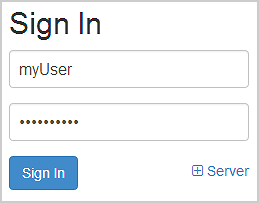
- In Streaming Engine Manager, in the Test Video area of the Home page, click Test Players.
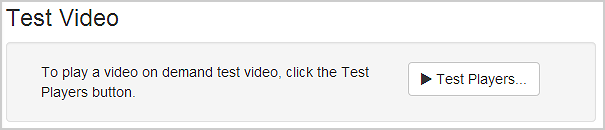
- In the Test Players dialog box, click the tab for the streaming protocol that you want to test and click Start.
The test players for VOD applications are configured to play the [install-dir]/content/sample.mp4 video file that's installed with the server software. The following figure shows the Adobe HDS test player streaming the sample video.
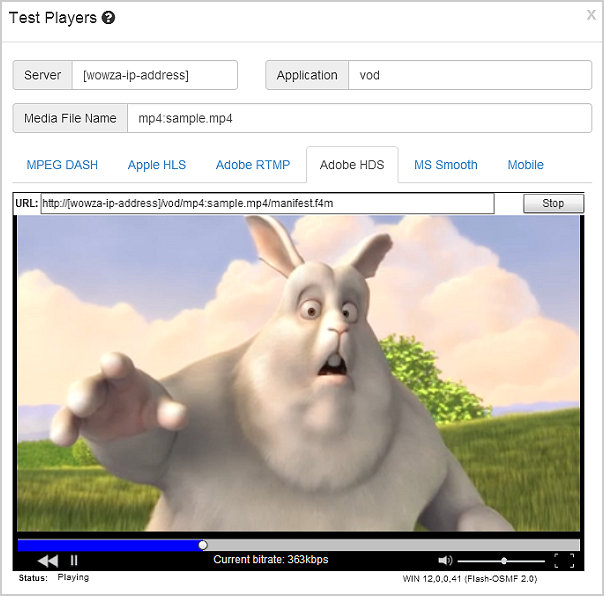
Next steps
Congratulations! When you can successfully play the sample.mp4 file, then Wowza Streaming Engine is running properly and you can start streaming content. To continue, see any of the following articles, depending on what you want to do next.
- How to get started as a Wowza Streaming Engine Manager administrator
- How to start and stop Wowza Streaming Engine software
- How to do performance tuning
- How to find your way around Wowza Streaming Engine Manager
- Understanding streaming protocols and output file formats
- Wowza Streaming Engine User's Guide (PDF)
Originally Published: 12-02-2010.
Updated: For Wowza Streaming Engine 4.4.1 on 03-02-2016.
If you're having problems or want to discuss this article, post in our forum.

Rate this article